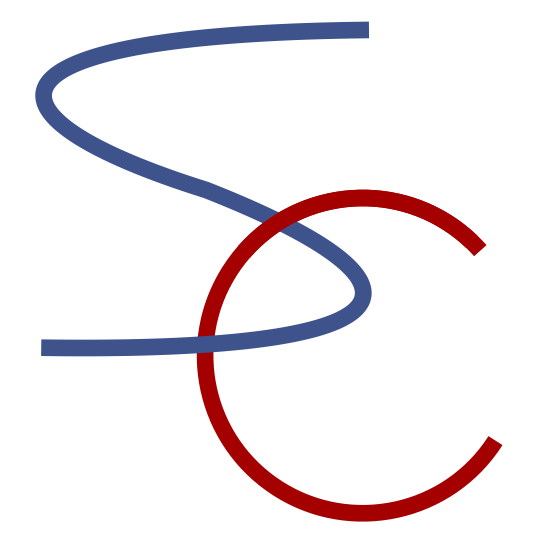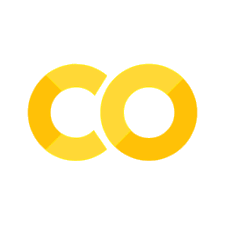Installing Python by Miniforge#
There are two major repositories for python and its pakcages:
Python Package Index (PyPI): https://pypi.org
Official repository for python distribution:conda-forge: https://conda-forge.org
Communit-based repository usingconda, an open environment managemnet tool used in Anaconda.
Here we use miniforge that allows you to flexibly set-up enviroments and install Packages.
Using Terminal#
To install python and packages by yourself, you should first start a Terminal, from which you type commands line-by-line.
On Linux,
TerminalorConsoleis a standard intreface.On MacOX, you can open
Terminalapplication in theUtiliiesfolder.On Windows, you can install free
Terminalapplication from MicroSoft Store: https://aka.ms/terminal
Installing conda from miniforge#
Download miniforge from https://conda-forge.org/download/
Then run it using the terminal as described in the download page. On Mac and Linux, it would be:
bash Miniforge3-xx-yy.sh
This installs conda, a standard command for setting up python environments and installing packages.
Setting up an environment by conda#
Before starting installation, it is better to setup a specific environment for each project to allow using the best version of Python and Packages.
For example, we can create an evironment iscicomp by
conda create -n iscicomp
To see what environments are there, you can use
conda env list
and move to one of them by
conda activate iscicomp
Installing python and packages by conda#
Now let us install the latest stable version of python by
conda install python
If you prefer a paricular version of python, you can do, e.g.
conda install python=3.10
Please run python and check that a python of the right version starts up.
You can type >>> exit() to finish python.
Now you can install any other packages as needed. For this book, the following is sufficient:
conda install jupyter numpy matplotlib ipympl scipy scikit-learn